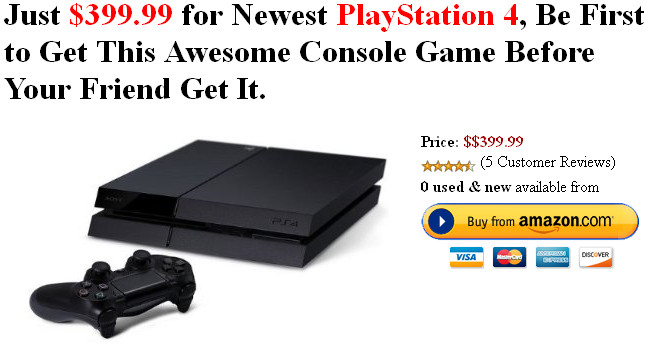Headset Button Controller is a small application that turns the button on a wired headset into a remote control for your music player - and much more !
Headset Button Controller v6.1 play.google.com.headsetbutton
Headset Button Controller is very configurable, allowing you to play music, change tracks, adjust volume, answer phone calls, start Voice Command and many other things, just by clicking the button on your headset.
What's in this version : (Updated : Mar 28, 2012)
- added possibility to turn off beep sound for 'volume control'
- added german translation
- Version 6.0
- automatically control the currently running music app! (see 'Target music app')
- switch active profile via (homescreen) shortcut
- new command 'Launch shortcut': trigger any (homescreen) shortcut
- new command 'Switch profile'
Once you have configured Headset Button Controller with your preferences, it runs in the background using almost no CPU. It is shipped with a default configuration profile, but you can change almost every action performed. It has been tested with a wide variety of different Android devices and music apps and works with both single-button headsets, and Android-specific 3-button headsets.
Default configuration for single-button headsets (center button for 3-button headsets):
Single press: play / pause (+ answer call / end call)
Double press: next track (+ decline call / mute microphone)
Triple press: previous track
Quadruple press: previous track (2x)
Long press: Volume control
Press and hold: Fast forward [3]
Double press and hold: Rewind [3]
Triple press and hold: disabled
All of the above options are configurable to any of the following:
- Stop
- Play / pause
- Next track
- Previous track
- Previous track (twice)
- Mute / unmute
- Voice command
- Voice search
- Redial last number
- Say current time (Text-To-Speech required)
- Launch app
- Tasker task [1]
- Volume control [2]
- Rewind [3]
- Fast forward [3]
If you have the Tasker app installed, you can specify any task - search for 'Tasker' in the Android Market
While the button is held down, the volume is initially reset to the minimum limit (see below) and then raised until the button is released
Not every music player app supports rewind / fast forward
Music app selection
You are able to choose which installed music app you want to control with Headset Button Controller.
Volume control features:
- Headset Button Controller remembers the music volume when the headphone is unplugged and can restore it when the headphone is plugged in again.
- Min volume limit: Start volume level of the 'volume control' command
- Max volume limit: Ensures that the headset music volume never exceeds this limit
- olume control speed: Specify how fast you want the volume to be increased when using the long press option
Call features :
- You are also able to control calls with the headset button:
- answer call / end call on single press (configurable)
- decline call / mute microphone on double press (configurable)
- adjust volume during a call (see volume control)
- announce caller name (Text-To-Speech required)
Headset plug in / out
You can configure an action to be performed when the headset is plugged in / out. By default the music will get stopped if you unplug your headset.
Profiles
You can create different 'configuration profiles' which you can switch between. Add a widget (1x1) to your home screen to easily change your profile. It is also possible to switch profile from the 'Tasker' or 'Locale' app. All settings can be backed up on SD card.
Notes
Headset Button Controller cannot support the separate volume control buttons on the iPhone headset - this is a limitation of the Android framework.
Make sure that this app does not get stopped by a task killer (the background process consumes almost no CPU).
Required Android O/S : 2.1+
Screenshots :
Screenshots :