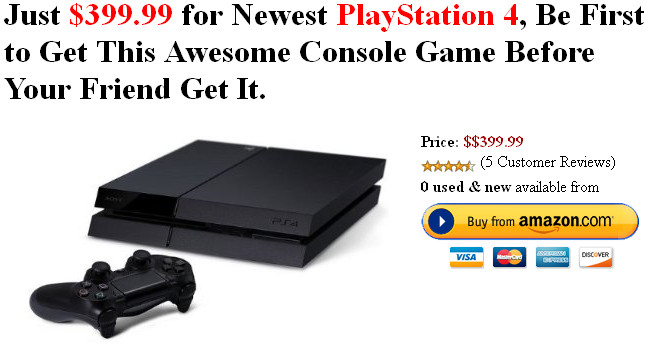Mobile ODIN - Full firmware flashing straight from the device itself !
[root] Mobile ODIN Pro play.google.com.mobileodin.pro
Just throw those firmware files on your (internal or external) SD card, start Mobile ODIN and flash away.
! Your device must be rooted to be able to use Mobile ODIN. Check the list below to see if your device is supported !
If you use the EverRoot option, Mobile ODIN will root the firmware while you flash it. Checking out that new leaked firmware? No reason to lose root!
Flashing with Mobile ODIN is easy. You start by starting the app and the app will check your system has everything it needs to continue (like root). It may need to download an additional package, so it is advised you have Wi-Fi available.
Now you should see the main Mobile ODIN screen. It will list a set of partitions. Clicking a partition will allow you to select a file from your SD card to flash to that partition. Do not worry about selecting the wrong file - Mobile ODIN will not let you. Separate files (named after the partition) as well as .tar and .tar.md5 files are supported.
From the desktop ODIN you may be used to "PDA", "PHONE", and "CSC" buttons. All three of these buttons have been replaced by the "Open file ..." button. This button will open the file you select from the SD card, and find all the partitions it can flash inside that file. So if you select a .tar file containing kernel and modem, the Kernel and Modem partitions will be set up to use that .tar file for flashing.
Now that we have selected what we want to flash, if you have the Pro version you can proceed to the EverRoot section. The EverRoot options allows you to root your firmware while it is being flashed. Never again will you be without root! Select here which apps you want to inject in the firmware that is being flashed.
Now that we are all done selecting partitions and configuring EverRoot, we continue to "Flash firmware". Mobile ODIN will gather all the information it needs and perform the flash. Before starting, however, it will check that your battery level is over 50%, and if applicable offer to verify MD5 checksums on the files you have selected to flash. If all is well, it will reboot into recovery mode, and flash the firmware you have selected.
Currently supported devices:
Now you should see the main Mobile ODIN screen. It will list a set of partitions. Clicking a partition will allow you to select a file from your SD card to flash to that partition. Do not worry about selecting the wrong file - Mobile ODIN will not let you. Separate files (named after the partition) as well as .tar and .tar.md5 files are supported.
From the desktop ODIN you may be used to "PDA", "PHONE", and "CSC" buttons. All three of these buttons have been replaced by the "Open file ..." button. This button will open the file you select from the SD card, and find all the partitions it can flash inside that file. So if you select a .tar file containing kernel and modem, the Kernel and Modem partitions will be set up to use that .tar file for flashing.
Now that we have selected what we want to flash, if you have the Pro version you can proceed to the EverRoot section. The EverRoot options allows you to root your firmware while it is being flashed. Never again will you be without root! Select here which apps you want to inject in the firmware that is being flashed.
Now that we are all done selecting partitions and configuring EverRoot, we continue to "Flash firmware". Mobile ODIN will gather all the information it needs and perform the flash. Before starting, however, it will check that your battery level is over 50%, and if applicable offer to verify MD5 checksums on the files you have selected to flash. If all is well, it will reboot into recovery mode, and flash the firmware you have selected.
Currently supported devices:
- Samsung Galaxy S GT-I9000/B/M
- Samsung Galaxy S GT-I9003/L
- AT&T/Rogers Captivate SGH-I896/I897
- Samsung Galaxy S2 GT-I9100/T/G/m
- Samsung Galaxy S2 SHW-M250S/K
- Samsung Galaxy S2 SC-02C
- AT&T Galaxy S2 SGH-I777
- Sprint/Virgin/Boost Epic 4G Touch SPH-D710/VMUB/BST
- USCC Galaxy S2 SCH-R760
- Samsung Galaxy S3 GT-I9300/T
- Samsung Galaxy S3 GT-I9308
- AT&T/Canadia Galaxy S3 SGH-I747/M
- TMOUS Galaxy S3 SGH-T999
- Sprint/C-Spire Galaxy S3 SPH/SCH-L710
- VZW Galaxy S3 SCH-I535 (unlock bootloader !)
- USCC/Cricket/MetroPCS Galaxy S3 SCH-R530/U/M/C
- Samsung Galaxy S3 LTE SHV-E210S
- Samsung Galaxy S3 LTE GT-I9305/T/N
- Google Galaxy Nexus (GSM) Maguro/Yakju/GT-I9250
- Google Galaxy Nexus (CDMA/LTE) Toro/Mysid/SCH-I515 (no cdma radio flashing)
- Samsung Galaxy Note GT-N7000
- Samsung Galaxy Note GT-I9220
- Samsung Galaxy Note GT-N7000B
- Samsung Galaxy Note 2 GT-N7100
- Samsung Galaxy Note 2 LTE GT-N7105
- AT&T/Canadia Galaxy Note 2 SGH-I317/M
- TMOUS Galaxy Note 2 SGH-T889
- Sprint Galaxy Note 2 SPH-L900
- VZW Galaxy Note 2 SCH-I605 (unlock bootloader !)
- USCC Galaxy Note 2 SCH-R950
- Samsung Galaxy Note 10.1" GT-N8000
- Samsung Galaxy Note 10.1" Wi-Fi GT-N8010/N8013
- Samsung Galaxy Tab 7" GT-P1000
- Samsung Galaxy Tab 7.0 Plus GT-P6200/L, GT-P6210
- Samsung Galaxy Tab 7.7" GT-P6800, GT-P6810
- Samsung Galaxy Tab 10.1" GT-P7500, GT-P7510
- Samsung Galaxy Tab 2 7" GT-P3100, GT-P3110, GT-P3113
- Samsung Galaxy Tab 2 10" GT-P5100, GT-P5110, GT-P5113
- Samsung Galaxy 5 GT-I5500/B/L/T/M
- Samsung Galaxy 5 GT-I5503/T
- Samsung Galaxy 5 GT-I5508
What's in this version: (Updated : Feb 23, 2013)
- Updated: SuperSU v1.10
- Updated: FlashKernels:
- SGS2/I9100: exFAT support
- SGN/N7000: exFAT support
- SGS3/I9300: SDS patch
- Added: Support for:
- Verizon Galaxy Note 2 SCH-I605 (unlock bootloader !)
- Virgin Mobile Epic 4G Touch SPH-D710VMUB
- Boost Mobile Epic 4G Touch SPH-D710BST
- C-Spire Galaxy S3 SCH-L710
- MetroPCS Galaxy S3 SCH-R530M
- Cricket Galaxy S3 SCH-R530C
Screenshots :